In today's rapidly evolving digital landscape, cloud computing has become an indispensable tool for businesses. Among the various cloud computing platforms available, Amazon Web Services (AWS) EC2 (Elastic Compute Cloud) stands out as a versatile and powerful platform for deploying applications and managing infrastructure with ease.
With its scalable infrastructure, robust security features, and seamless integration options, EC2 empowers you to unlock the full potential of your applications.
1. Set Up an AWS EC2 Instance
To begin using AWS EC2, you can follow the following steps as a starting point.
- Log in to the AWS Management Console. If you haven’t already, create an account on the AWS official website.

- Navigate to EC2 and click on Launch Instances.
- Choose an Amazon Machine Image (AMI) that supports your preferred operating system.
- And also configure security groups to allow inbound traffic to your application (e.g., HTTP/HTTPS) as your preferences.
- Now you have created your Linux server AWS EC2 instance successfully and then created a new key pair or selected an existing one.
2. Connect to Your EC2 Instance
Once you have successfully set up your EC2 instance, the next step is to learn how to establish a connection to it.
- Download the created private key (.pem) file for your key pair.
- To connect your key pair you can also use FTP clients like filezilla or putty (if you are a Windows user).
- Set appropriate permissions for the private key file using the following command in the terminal:
chmod 400 /path/to/key-pair.pem
- Connect to your instance using SSH.
For example:
ssh -i /path/to/your-key-pair.pem ec2-user@your-instance-public-ip
By following these steps, you will successfully establish a connection to your EC2 instance.
3. Update Packages on Your EC2 Instance
After establishing a connection with your EC2 instance, proceed to update packages in your instance.
- Update the packages on your EC2 instance by running the following command:
sudo yum update
4. Install Node.js and npm
To install Node.js and npm inside your EC2 instance run the following command:
curl -o- https://raw.githubusercontent.com/nvm-sh/nvm/v0.35.3/install.sh | bash source ~/.nvm/nvm.sh nvm install node
5. Clone Your React Application Repository
To deploy your React application on the EC2 instance, perform the following steps:
- Install Git if it's not already installed on your instance:
sudo yum install git
- Clone your React application repository using the command:
git clone <repository-url>
6. Install Project Dependencies
After cloning your React application repository, navigate to the repository directory and install the project dependencies.
cd <repository> npm install
7. Build Your React Application
To build your React application for production, use the following command:
npm run build
8. Install a Web Server
To run your React application on the EC2 instance, install a web server such as Nginx. Nginx provides performance, scalability, caching, load balancing, and security features to ensure reliable delivery of your application. Install Nginx using the command:
sudo yum install nginx
9. Configure Nginx
To configure Nginx for your React application, follow these steps:
- Open the Nginx configuration file using the command:
sudo nano /etc/nginx/nginx.conf
- Update the server block to include the following location block:
server {...location / {root/path/to/your/react/application/build;
index index.html;
try_files $uri /index.html;}... }
Save the file and exit the editor.
10. Start the Nginx Server
To start the Nginx server and enable it to start automatically on system boot, use the following commands:
sudo service nginx startsudo chkconfig nginx on

11. Access Your React Application
To access your deployed React application, follow these steps:
- In your Console, find your instance’s public IP address by searching your created EC2 instance.
- Then browse for your deployed application using that IP address or the domain associated with your EC2 instance.

Unleash the Power of AWS for Application Enhancement
AWS offers a wide array of services and features that can greatly enhance your application's capabilities. By exploring options like auto-scaling, load balancing, and databases, and continually monitoring the performance and security of your EC2 instance, you can ensure optimal operation.
Mastering the process of setting up an EC2 instance and deploying a React application not only equips you with valuable skills but also enables you to harness the full potential of cloud computing.


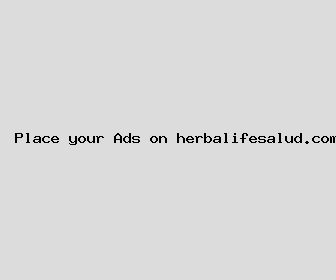
Author: Kathleen Cervantes
Last Updated: 1704093122
Views: 1801
Rating: 4.6 / 5 (67 voted)
Reviews: 83% of readers found this page helpful
Name: Kathleen Cervantes
Birthday: 1954-03-21
Address: 205 Barnes Groves, North Catherine, OK 07232
Phone: +4044875782249724
Job: Graphic Designer
Hobby: Rock Climbing, Writing, Basketball, Photography, Photography, Backpacking, Role-Playing Games
Introduction: My name is Kathleen Cervantes, I am a Gifted, unreserved, venturesome, unyielding, Precious, lively, vibrant person who loves writing and wants to share my knowledge and understanding with you.